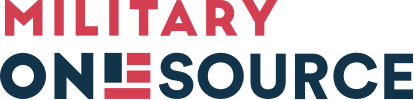Unlock more with your free account. Creating an account gives you personalized access to exclusive tools and support to help you navigate military life.
Anyone in the military community can create an account, whether you’re a service member, spouse, family member or service provider. Use your account across our network of connected websites, including:
- Military OneSource – Start a secure chat with Military OneSource consultants, order products, access hourly child care service options and more.
- Plan My Move – Create and save a custom checklist to guide every step of your move, including what tasks to complete and how to complete them.
- EFMP & Me – Navigate everyday life and major milestones for families enrolled in the Exceptional Family Member Program. Build and save personalized checklists with resources and task suggestions tailored to your needs — from enrollment and education to PCS, deployment and more.
- MilLife Learning – Access secure, 24/7 online training on topics such as eSponsorship, parenting, finances, stress management and relocation — all designed to support military life.